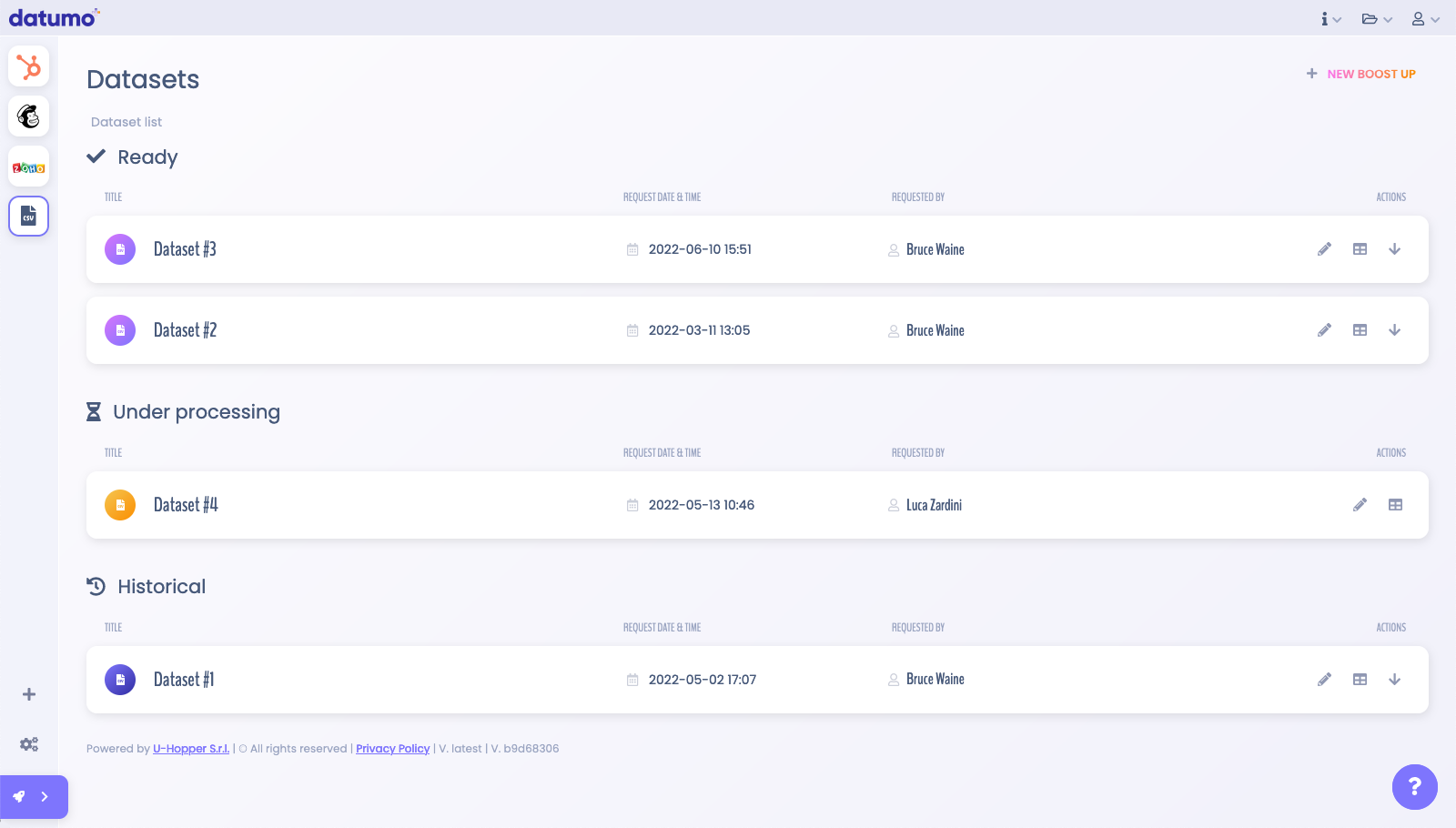Ready to go
Get familiar with the dashboard and start using datumo! Before you keep reading, we suggest you to set-up an integration of your choice and have a look at the Glossary in order to get acquainted with the terminology.
Boost Up your CRM
Once you have a correctly set-up integration, you can request a Boost Up and launch a Run. To do so, follow these steps:
- Select the integration of your choice form the integration bar;
- Click on the 'Play a new Boost Up' button in the upper-right corner and let datumo do its work - a CRM Run will start.
note
a Run has started if the 'Play a new Boost Up' button turns green.
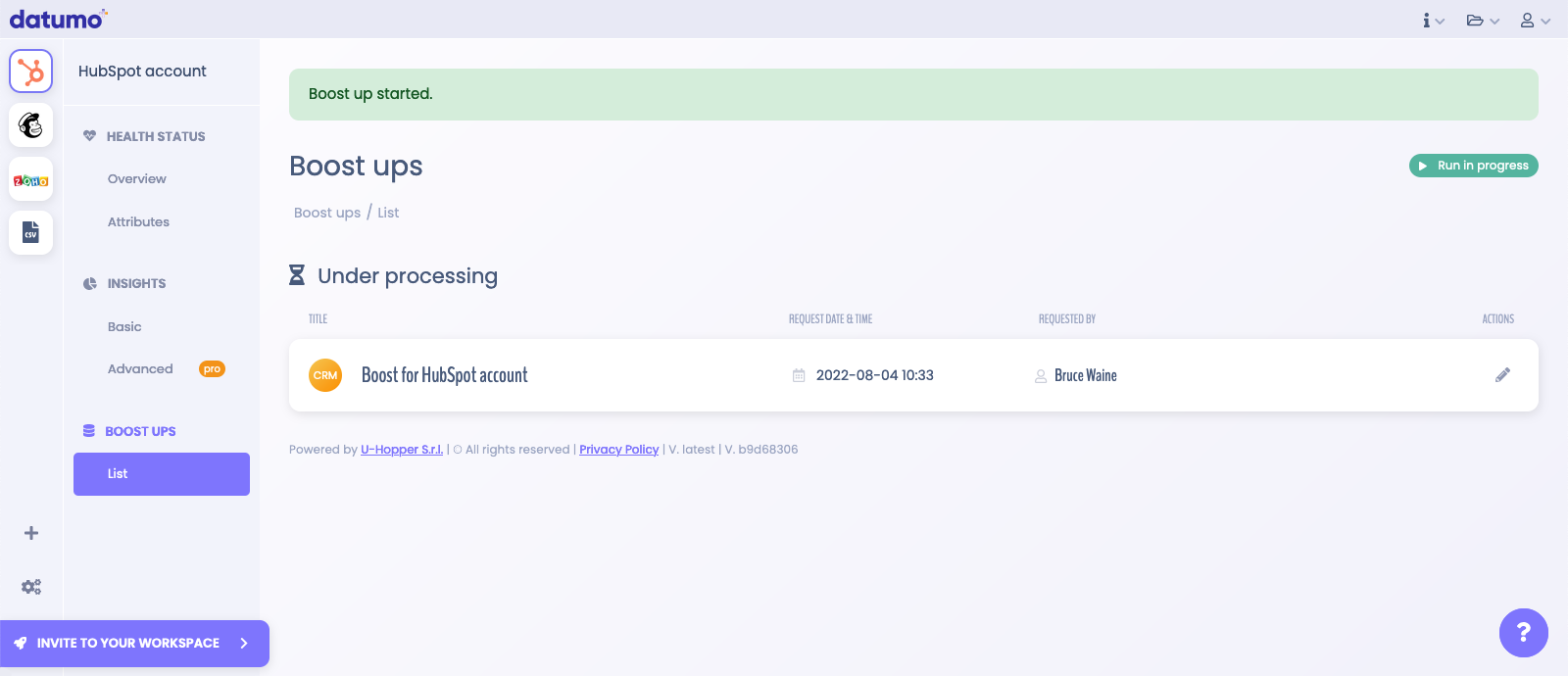
The time required for completing a Run may vary depending on the size of the CRM. Once the Run is completed, you will get notified by email.
tip
It might happend that the notification email lands in the wrong folder. Please, check your SPAM and/or 'Promotion' folder, should you use Gmail email client, and remember to add the email to your address book.
You can also keep an eye on the processing phase: under the section 'Boost Ups' you get an overview of what's going on.
Indeed, CRM Runs and respective Boost Ups are categorised as follow:
- Ready: completed Runs / Boost Ups requests that are ready for you to be viewed for the first time;
- Under processing: Runs / Boost Ups requests that are currently under processing;
- Historical: completed Runs / Boost Ups requests that have already been viewed at least once.
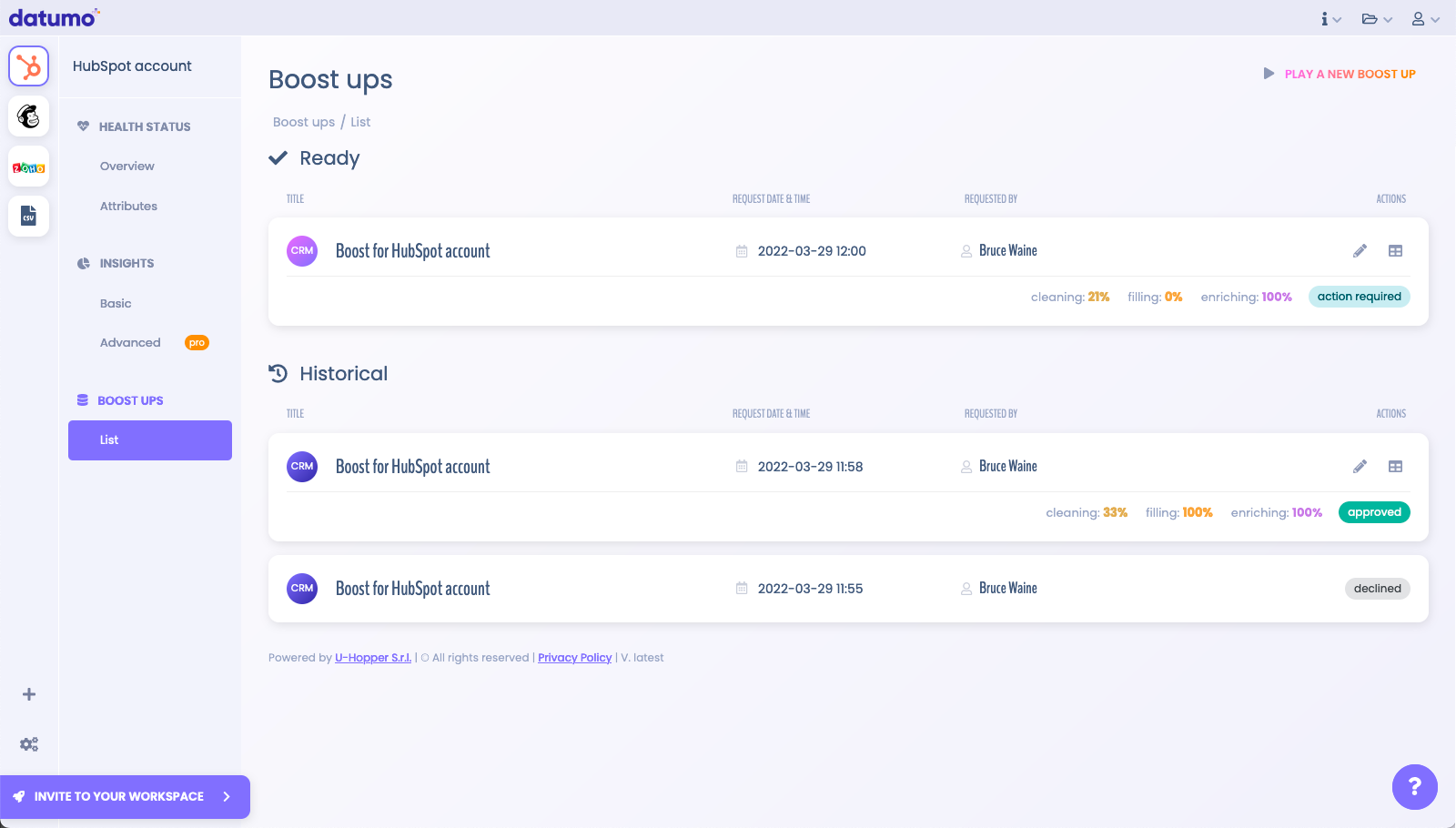
Check the result
datumo allows you to review results before committing the changes back in your CRM. In order to complete the review process, follow these steps:
- Browse to section 'Boost ups > List' and identify your Ready Run.
- Click on the grid button on the right end side to browse the results.
The Run details page collects the following information:
- All boosted contacts.
- A brief report that describes the outcome of the Boost Up;
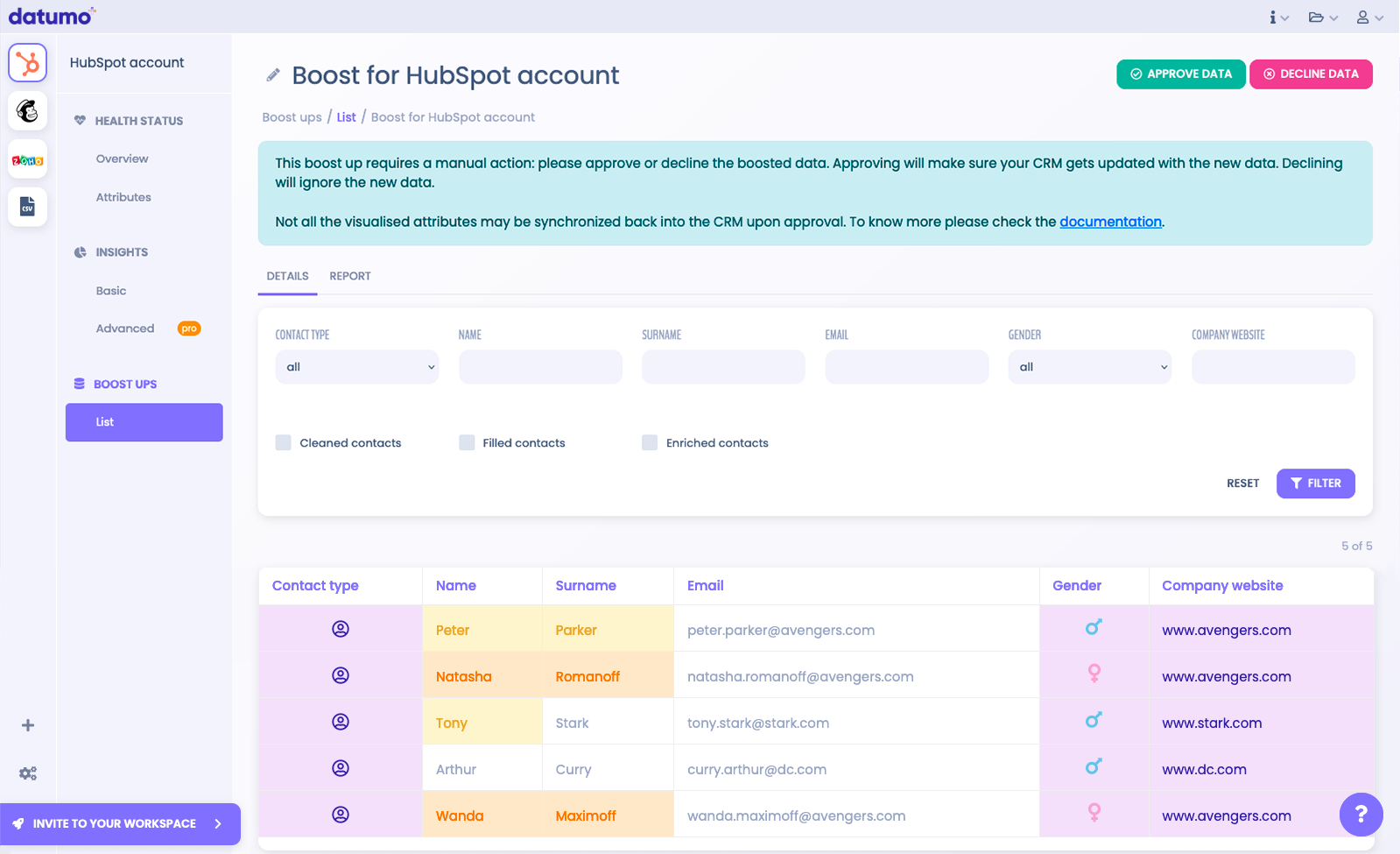
A table collecting all boosted contacts is also available. It can be browsed and sorted in order to get a deeper understanding of the results. It is possible to browse and visualise every single cell where datumo has operated. Colours are used in order to highlight applied changes:
- Orange cells identify a cleaning operation;
- Yellow cells identify a filling operation;
- Purple cells identify new properties that were added during the enriching operation.
You can easily review results after datumo has concluded its work and before synchronising them with your CRM. To simplify this activity, use the filter box for searching and sorting attributes.
The report summarises the outcome of the Boost Up. In particular, how many cells were cleaned from errors, how many empty ones were filled and, finally, how many were enriched.
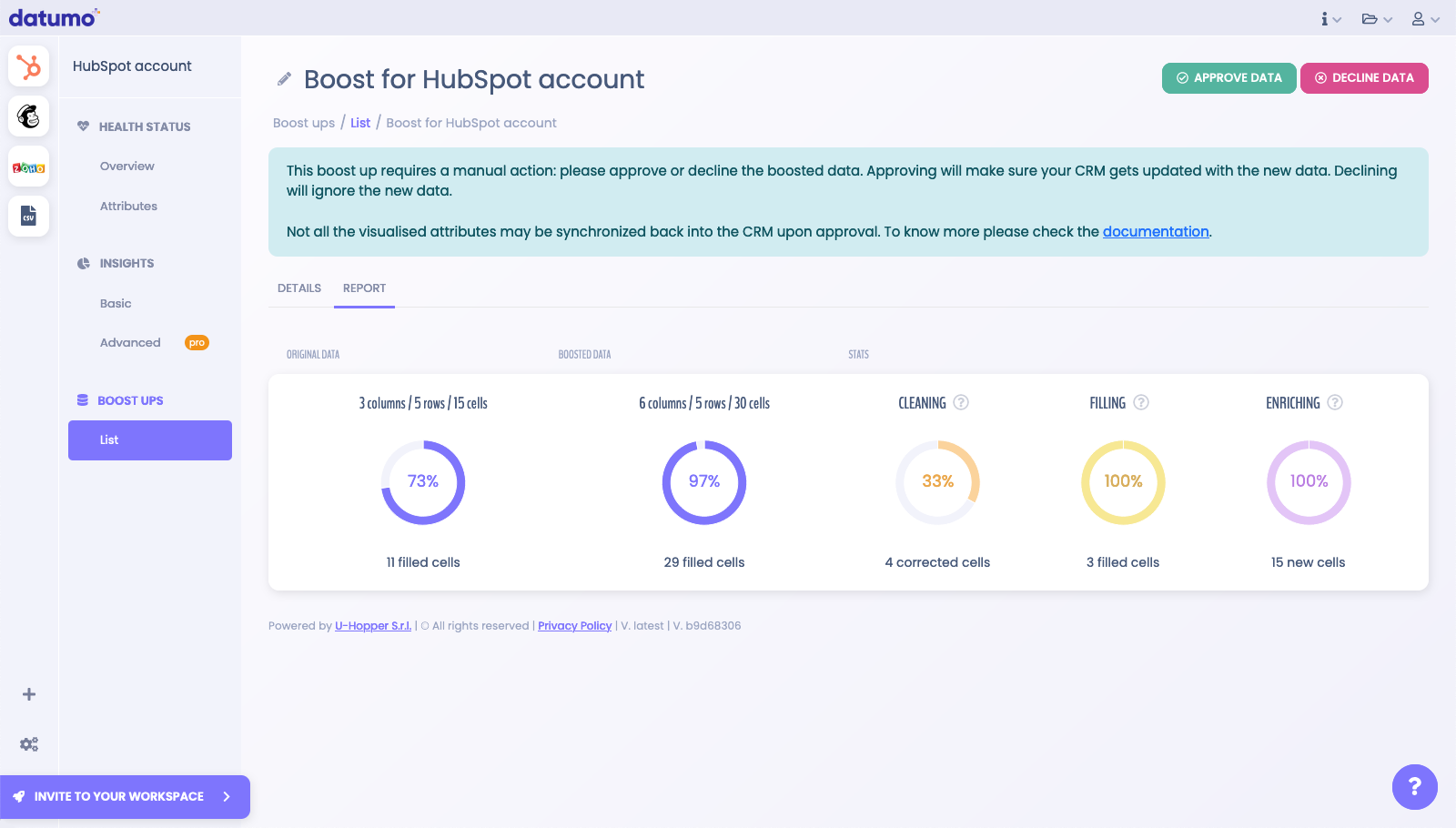
Approve or decline the result
You can decide to approve or decline the results.
If you are satisfied with the results and you decide to approve it, datumo will synchronise your boosted contacts back into your integrated account. Learn how to visualize results on HubSpot, Mailchimp and Zoho.
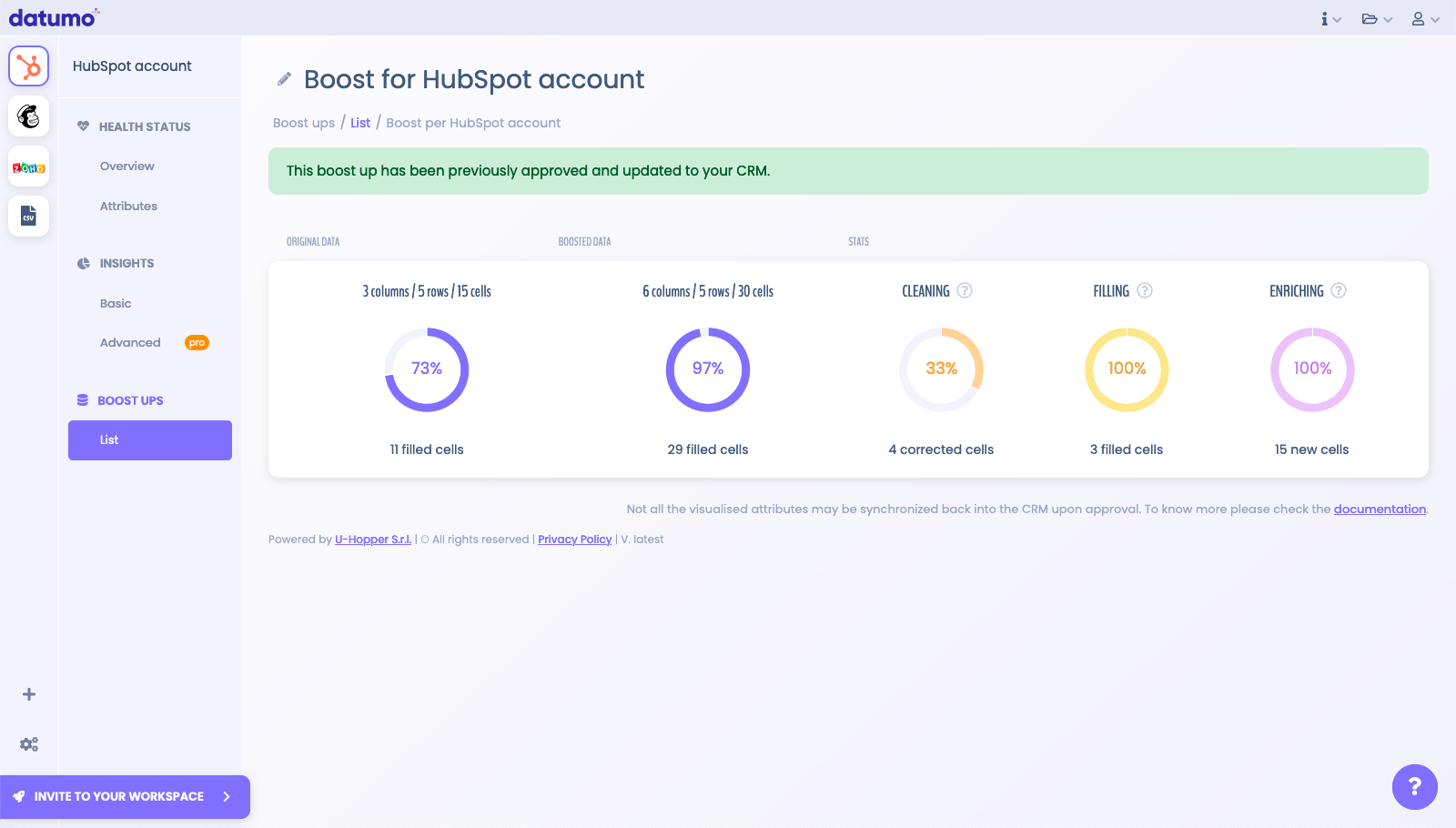
If you are not satisfied with the result, don't worry! You can simply decline the result; boosted data will be ignored and no changes will be applied in your integrated account.
Boost Up via .csv file
Should you not have the opportunity to set up an integration, you can always use datumo by requesting the Boost Up of a .csv file dataset.
- Make sure you have a dataset .csv format;
- Access the dashboard and click on the CSV icon in the integration bar;
- Click on 'Upload first dataset' or 'New Boost Up' in the upper right corner;
- Upload your .csv file by following the instructions provided.
note
Dataset files must be in .csv format. The majority of the CRMs allow the downloading of data directly into this format. If you create your file autonomously, via Excel or Google Sheet, remember to use either commas or semi-colons as separators. More info here.
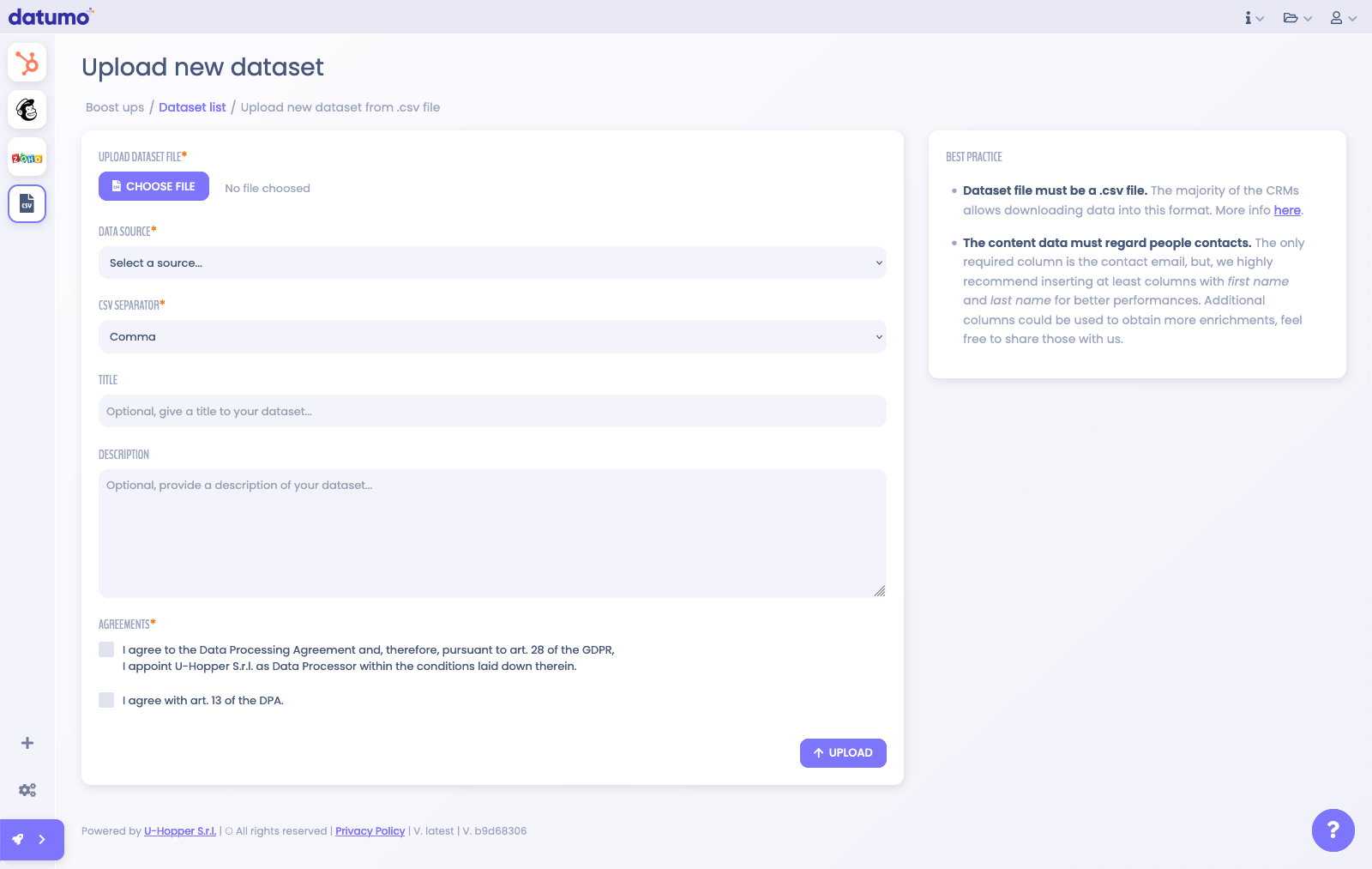
Once the Boost Up is ready, you will get notified by email.
However, you can also keep an eye on the processing phase: under the section 'Datasets' you get an overview of what's going on at a certain time.
Indeed, datasets and respective Boost Ups are divided into:
- Ready: datasets that have been processed and that are ready for you to be checked for the first time;
- Under processing: datasets you uploaded and that are currently under processing;
- Historical: datasets that have been processed and that you have already downloaded at least once.